This build is only available on the “Publictest” depot for now – see instructions below to opt in.
I have good news and bad news!
There is no good way to say this, so I’m just going to say it. Better now than later.
THE ENGINE UPGRADE WILL WIPE YOUR SAVE GAMES (sort of)
In order to prepare the game for Steam Cloud Saves, I had to move the save game folders and data. I don’t expect that I’ll need to do this again, however, I cannot guarantee that there won’t be save game wipes in the future while in EA. I’ll always provide a way for you to recover you’re old saves if possible (see below). NOTE: Cloud saves will go live when this build is ready to be released. There will be no cloud saves while testing on the “Public test branch”.
This engine upgrade was crucial for KZ-MR7 and moving forward towards alpha.
I am providing a way for you to manually recover your save’s if you must. See the section below.
I am posting a major engine upgrade to the “Publictest” depot! Instructions for accessing the updated version are noted below for anyone willing to test the new build. Please read below, opt-in and give me feedback on the new engine. I’ll be providing a pinned thread in the general forums for feedback.
There are too many fixes/changes to list here. I’m just going to list the major updates for you.
- Reworked Load/Save folders for accessibility and future Steam Cloud Saves
- 64 Bit support – steam will automatically choose between 32bit and 64bit depending on your systems capabilities
- Better support for Windows screen resolutions and tabbing
- 4k support (Experimental)
- Better performance overall
- Stability fixes
- Better support for zoomed state in Windows 10
- Faster execution of scripts
- Lower memory overhead
- Better support for lower end video cards (Yeah Intel – that’s you, though I still cannot officially support you!)
- Updated Steam Libraries
- Load/Save games are now much faster
- By default, space graphics are set to low resolution (for those with limited VRAM]. For those of you with 2GB or more VRAM, just open the options menu and under video select “HiRes Space” and apply settings. The next time you enter space, you will be using the high resolution graphics
To access the public test build:
- In steam navigate to your Library
- Right click Stellar Tactics
- Select properties
- Select the “Betas” tab
- From the drop down list, select “publictest – Public Testing Branch”
- No code is required. Click the “Check code” button
- Close the properties window, exit Steam and log back in. The updated build should start downloading.
For now, when you launch the public test build, you must launch the game from within Steam – do not use your desktop icon. A popup window will appear – select either the default or 64bit versions. When this build goes to the default depot, Steam will choose the appropriate version for you. If for any reason you have a problem with the 64bit version, please report a bug in the forums and then choose the default version (32bit version) of the game.
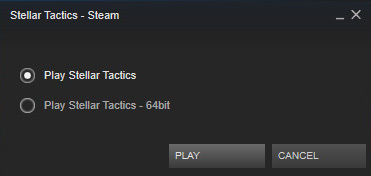
- UPDATED: FPS cap raised from 30fps to 60fps – nice and smooth on fast systems.
- UPDATED: Physics now automatically scales to your systems performance.
- FIXED: Major fix for enemies skipping their turns
- FIXED: Fix for missed movement clicks. Much more responsive overall.
- FIXED: Healing icon no longer appears when rolling over KO’d team members when a med kit is equipped.
- ADJUSTED: Enemies that do not have weapons equipped no longer gain a large H2H melee bonus.
- ADJUSTED: Spiders are a little less likely to poison
- ADJUSTED: Better loot from bosses on Dauntless.
- ADJUSTED: Weapon and armor wear is now 1/2 of what it was before until crafting and repair go in.
NOTE: Do not attempt this if you do not feel technically competent with the Windows file system!
This update will NOT delete your old save games. If you must have them, you can manually move them to the new save folder. I recommend starting again from scratch, but if you absolutely must have your old saves, then you will need to take these steps.
- First, backup your savdat.xml – In Steam, under Library, right click Stellar tactics and select “Properties” -> Select the “Local files” tab – > Click “Browse local files”. Now, copy the “savdat.xml” file somewhere safe.
- Now, open “savdat.xml” file in “Notepad” and then “File->Save As” and overwrite “sav_dat.xml” file in the Steam installation folder (note that this file is named slightly different with a “_” between “sav” and “dat”). Leave the “savdat.xml” file in the folder in case you want to go back to the public build. – Ok that’s the first part, now to get your save files.
- Access “Users\”YourUserName”\AppData\Local\Abyss” – in this folder search for “Saves” (hint: it should be in one of the subfolders. (see below if you are having problems seeing the AppData folder).
- Copy everything in the saves folder – all the “.sts” files. Make sure to leave the “Saves” folder and its contents in case you want to go back to the public build.
- Go back to your Steam install folder (instructions above) and paste all of your save games (“.sts” files) into the “Save” folder
- That’s it, you should now be able to access your old saves in the new engine.
Missing your AppData folder? It may be hidden – Here is an article if you need more info:
How to access your AppData folder[www.techwalla.com]